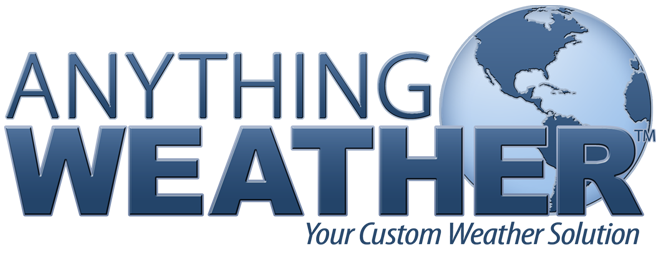Setting up the Widget
-
Import jQuery 1.7
Import jQuery 1.7 into the page in which the widget will appear. If jQuery 1.7 is already imported into the page, skip this step.
In the <head> section of the page, add the line:
<script type="text/javascript" src="http://ajax.googleapis.com/ajax/libs/jquery/1.7.2/jquery.min.js"></script> -
Import the AnythingWeather Current Conditions Widget
Import the AnythingWeather Current Conditions Widget into the page by adding the following line to the <head> section of the page. This must appear after the line that imports jQuery 1.7.
<script type="text/javascript" src="https://www.weather-widgets.com/aw-widgets/widgets/aw-current-conditions-widget.js"></script> -
Import the AnythingWeather Current Conditions Styles
If, and only if, you set the
embeddedoption in the widget (see settings chart below) totrue, import the AnythingWeather Current Conditions styles into the page by adding the following line to the <head> section of the page.<link rel="stylesheet" type="text/css" src="https://www.weather-widgets.com/aw-widgets/styles/aw-current-conditions-widget.css"> -
Enable the AnythingWeather Current Conditions Widget
Enable the AnythingWeather Current Conditions Widget into the page by adding the following lines to the <head> section of the page. This must appear after the lines that import jQuery 1.7 and the widget.
<script type="text/javascript"> $(function(){ $('#awCurrentConditionsPane').awCurrentConditions({ stationId: 12345, fullSize: true // or false }); }); </script> -
Place the AnythingWeather Current Conditions Widget
Place the AnythingWeather Current Conditions Widget onto the page by adding the following line to the <body> section of the page where the widget is to appear.
<div id="awCurrentConditionsPane"></div>
Widget settings
This widget supports a number of settings. The settings are specified by placing them between the curly braces ({}) in the code of step 3. See the example below.
The available settings are described in the following table:
| Option | Description | Default |
|---|---|---|
| stationId | Specifies the station id to use when obtaining the data feed. | None, must be supplied |
| fullSize |
Specifies whether the small or full sized widget should be displayed. Specify true for the
full-sized version.
|
false |
| embedded |
If
It is recommended that this setting be set as |
false |
Example
<script type="text/javascript">
$(function(){
$('#awCurrentConditionsPane').awCurrentConditions({
stationId: 54321,
fullSize: false
});
});
</script>
Visit an example page that uses this widget. To see the source code for that page, use your browser to view the source once the page is loaded.